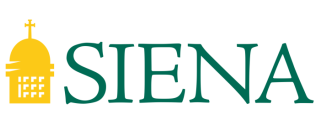Since Turnitin is integrated with Canvas, the easiest way to use it is to create a Turnitin-enabled assignment in Canvas. This allows students to seamlessly submit their works to Canvas, review the similarity reports and make modifications accordingly. It also allows the instructor to review the reports via the Feedback Studio interface.
However, in some cases, instructors may want to use Turnitin in an non-integrated way: to assess if the discussion posts or exam answers consist of original ideas, and credits are properly attributed, for instance. The instructions below show you how instructors may utilize the “Quick Submit” feature available on Turnitin.com to generate the Turnitin report.
- Log in to Turnitin.com
Note: Since Siena does not enable “Sign in with Google” option on Turnitin.com, the password you use to log in to your Siena account will not work in Turnitin.com. You will need to create a local password. You may skip this step only if you have set up your local password before.
Go to turnitin.com, select “Log In” at the upper right corner.
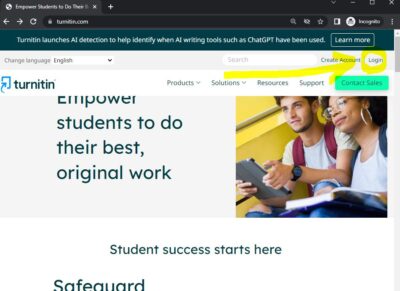
On the next screen, select “Forgotten your password” to initiate a password reset process. DO NOT select “Sign in with Google”. Follow the instructions on resetting the password will allow you to create a local password for turnitin.com. (It is highly recommended that this password should be different from your main Siena password.)
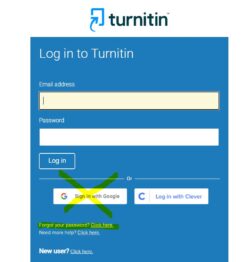
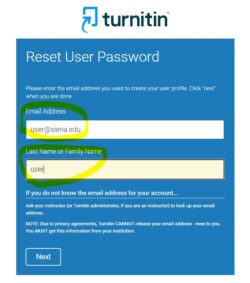
After resetting/creating a new password, go back to the Turnitin Login page, and enter your siena email in full, and the password you’d just created. Again, DO NOT use “Sign in with Google”.
The quick submit feature allows instructors to submit papers and receive Similarity Reports without creating a class or an assignment. This is ideal for instructors who would like to use Turnitin to spot check submissions and have these papers in electronic format.
Follow the instructions to activate the Quick Submit. You only need to do this once.
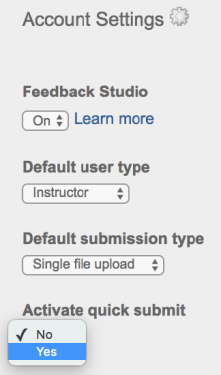
- Select the “Quick Submit” tab.
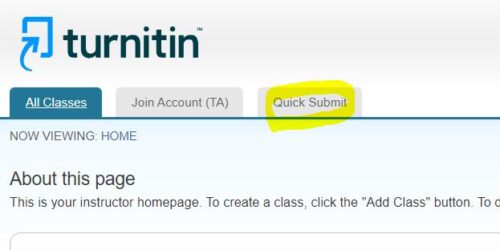
- Follow the instructions on the screen to customize the search settings.
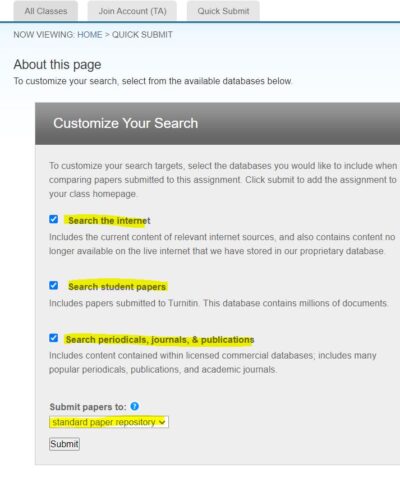
- Manually enter the information related to the document you are about to upload. The information allows you to identify the report later on. It does not affect the Similarity Report. Select the document to complete the upload process.
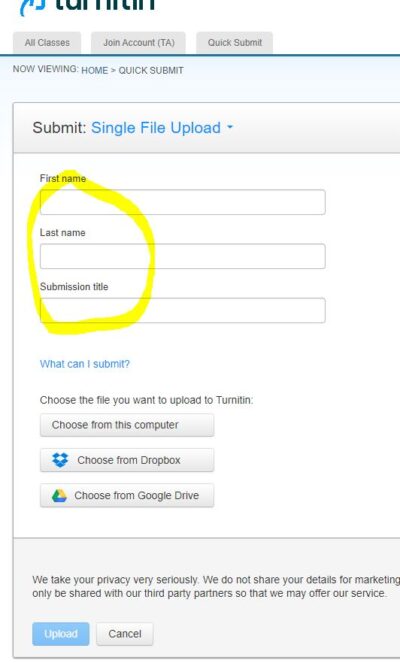
- Review the Similarity Report in Feedback Studio.