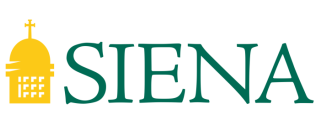Screencastify
Screencastify is a Chrome browser extension that allows you to record, edit, and assign screencasts. Recordings can be saved to Google Drive, shared to Google Classroom, uploaded to YouTube (with more customizable options available in the settings menu), or exported as MP4, GIF, or MP3. The free version of Screencastify allows up to five minutes per video. The premium version has unlimited recording. The editing tool features cropping, trimming, splitting, merging, and the option to put text over clips or blur sections of a video.
Benefits
Screencastify makes screen recording easy to implement — and frustration free — for teachers and students alike. The available tools — recording, editing, and assigning — strike a nice balance without going overboard or causing confusion. Making use of all three effectively could transform Screencastify into a cornerstone tool that drives everything from instruction to feedback to professional development to assessment in a classroom. All of Screencastify’s tools are intuitive, and clearly designed to be as such, and they’re more reliable than some other competitors’. The editing tool in particular just flat out works in a way that other screencasting tools don’t, and has useful extras like a blur tool for protecting privacy. The addition of the Submit feature makes it shockingly simple to have students create and send back screencasts. The big key will be striking the just-right balance in terms of premium features.
Best Practices
Screencastify could become the anchor of a flipped classroom. Teachers and students will want to start the process with an outline and maybe even a script to ensure that they’re not filling their videos with filler words, awkward pauses, unclear or off-topic statements, or boring content. Teachers and students could evaluate TED talks, famous speeches, or popular YouTube videos to study and incorporate some rhetorical tricks.
- 50 Ways to Use Screencastify in the Classroom
- How To Create a Screencast (Plus Tips for Creating Great Experiences!)
License Type and Support
- AcadTech manages a limited number of Pro licenses on campus.
- Free version for students.
- AcadTech Support level: High.
Evidence of Efficacy
- Brame, C. J. (2017). Effective Educational Videos: Principles and Guidelines for Maximizing Student Learning from Video Content. CBE—Life Sciences Education, 15(4). doi: 10.1187/cbe.16-03-0125
- Brame, C. J. (n.d.). Effective educational videos. https://cft.vanderbilt.edu/guides-sub-pages/effective-educational-videos/
Similar Tools
- WeVideo
- Zoom Recording
Resources
- Tool website: https://www.screencastify.com/
- Tool Support Page: https://learn.screencastify.com/hc/en-us
- Tool Privacy Policy: https://www.screencastify.com/legal/privacy
- Tool Accessibility Statement: https://www.screencastify.com/blog/captioning-accessibility-literacy
- Screencastify Resource Hub: https://www.screencastify.com/education/resources
References
(citations)